【Vue.js入門】Vueのファイル構造について学ぼう

今回はVueのファイル構造の紹介です。
ファイル構造
vue-project/
├── public/
│ ├── index.html
│ └── favicon.ico
├── src/
│ ├── assets/
│ │ └── logo.png
│ ├── components/
│ │ └── HelloWorld.vue
│ ├── views/
│ │ └── Home.vue
│ ├── App.vue
│ └── main.js
├── tests/
├── .gitignore
├── babel.config.js
├── package.json
├── README.md
├── vue.config.js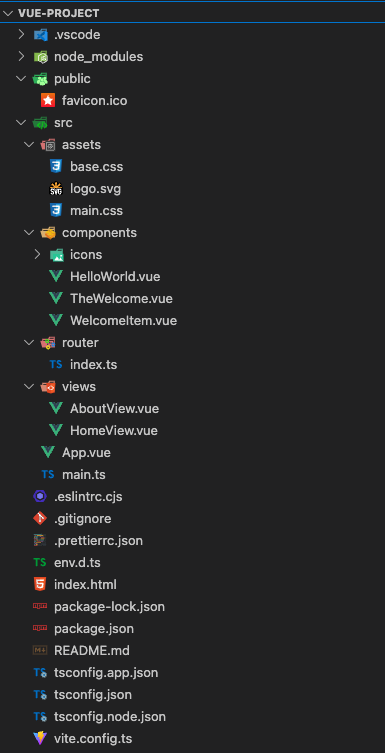

localで起動した場合はこのような画面が表示されます。
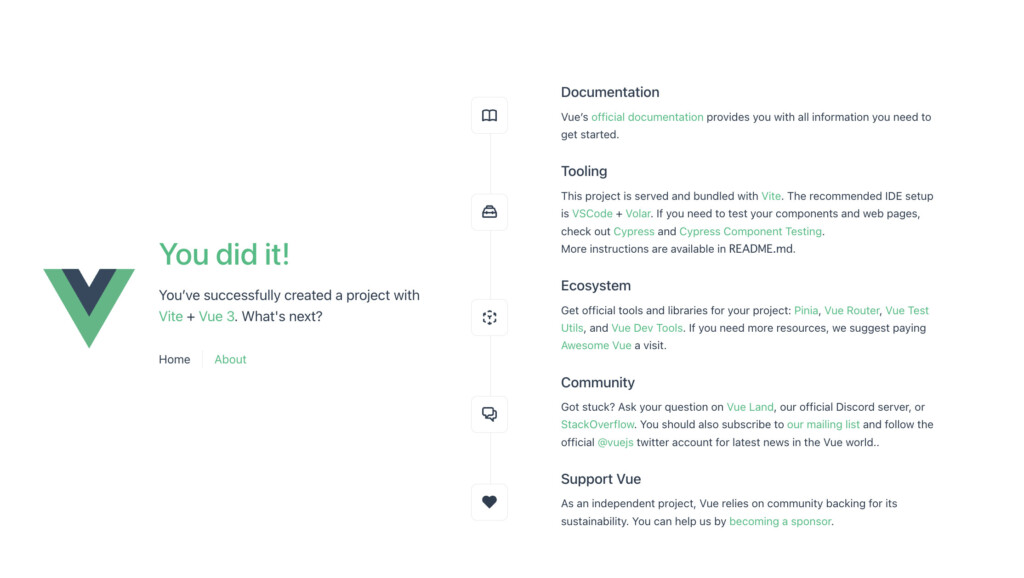
public
publicは静的ファイルがここに配置されます。index.html ファイルは、アプリケーションのエントリーポイントとなります。
「id="app"」は「index.html」に記述されています。
<!DOCTYPE html>
<html lang="en">
<head>
<meta charset="UTF-8">
<link rel="icon" href="/favicon.ico">
<meta name="viewport" content="width=device-width, initial-scale=1.0">
<title>Vite App</title>
</head>
<body>
<div id="app"></div>
<script type="module" src="/src/main.ts"></script>
</body>
</html>スポンサードサーチ
src
アプリケーションのソースコードがsrcにあります。
assets
「css」や「img」が「assets」配下に置かれます。
components
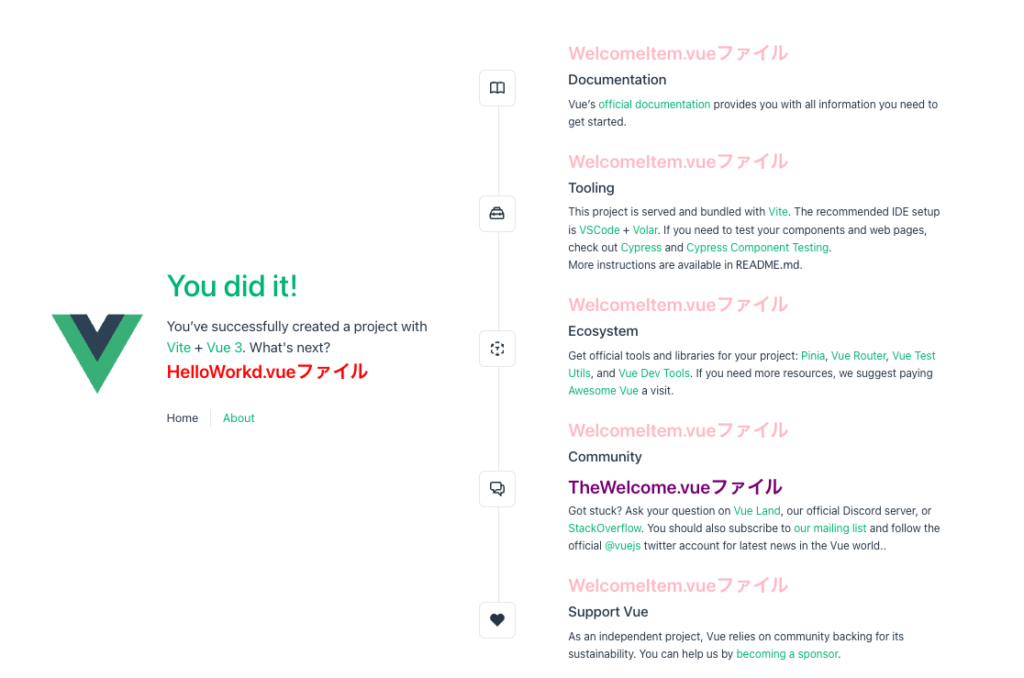
Vueコンポーネントは「components」は以下に置かれます。
以下、ファイルのについても説明を軽くします。
HelloWorld.vue
Vue.jsの新しいプロジェクトを作成すると、HelloWorld.vue というコンポーネントが最初から用意されています。
HelloWorld.vueは画面左側に表示されています。
<script setup lang="ts">
defineProps<{
msg: string
}>()
</script>
<template>
<div class="greetings">
<h1 class="green">{{ msg }}</h1>
<h3>
You’ve successfully created a project with
<a href="https://vitejs.dev/" target="_blank" rel="noopener">Vite</a> +
<a href="https://vuejs.org/" target="_blank" rel="noopener">Vue 3</a>. What's next?
</h3>
</div>
</template>
TheWelcome.vue
TheWelcome.vueは画面右側に表示されています。
WelcomeItemコンポーネントを使ってコーディングをしています。
<script setup lang="ts">
import WelcomeItem from './WelcomeItem.vue'
import DocumentationIcon from './icons/IconDocumentation.vue'
import ToolingIcon from './icons/IconTooling.vue'
import EcosystemIcon from './icons/IconEcosystem.vue'
import CommunityIcon from './icons/IconCommunity.vue'
import SupportIcon from './icons/IconSupport.vue'
</script>
<template>
<WelcomeItem>
<template #icon>
<DocumentationIcon />
</template>
<template #heading>Documentation</template>
Vue’s
<a href="https://vuejs.org/" target="_blank" rel="noopener">official documentation</a>
provides you with all information you need to get started.
</WelcomeItem>
<WelcomeItem>
<template #icon>
<ToolingIcon />
</template>
<template #heading>Tooling</template>
This project is served and bundled with
<a href="https://vitejs.dev/guide/features.html" target="_blank" rel="noopener">Vite</a>. The
recommended IDE setup is
<a href="https://code.visualstudio.com/" target="_blank" rel="noopener">VSCode</a> +
<a href="https://github.com/johnsoncodehk/volar" target="_blank" rel="noopener">Volar</a>. If
you need to test your components and web pages, check out
<a href="https://www.cypress.io/" target="_blank" rel="noopener">Cypress</a> and
<a href="https://on.cypress.io/component" target="_blank" rel="noopener"
>Cypress Component Testing</a
>.
<br />
More instructions are available in <code>README.md</code>.
</WelcomeItem>
<WelcomeItem>
<template #icon>
<EcosystemIcon />
</template>
<template #heading>Ecosystem</template>
Get official tools and libraries for your project:
<a href="https://pinia.vuejs.org/" target="_blank" rel="noopener">Pinia</a>,
<a href="https://router.vuejs.org/" target="_blank" rel="noopener">Vue Router</a>,
<a href="https://test-utils.vuejs.org/" target="_blank" rel="noopener">Vue Test Utils</a>, and
<a href="https://github.com/vuejs/devtools" target="_blank" rel="noopener">Vue Dev Tools</a>. If
you need more resources, we suggest paying
<a href="https://github.com/vuejs/awesome-vue" target="_blank" rel="noopener">Awesome Vue</a>
a visit.
</WelcomeItem>
<WelcomeItem>
<template #icon>
<CommunityIcon />
</template>
<template #heading>Community</template>
Got stuck? Ask your question on
<a href="https://chat.vuejs.org" target="_blank" rel="noopener">Vue Land</a>, our official
Discord server, or
<a href="https://stackoverflow.com/questions/tagged/vue.js" target="_blank" rel="noopener"
>StackOverflow</a
>. You should also subscribe to
<a href="https://news.vuejs.org" target="_blank" rel="noopener">our mailing list</a> and follow
the official
<a href="https://twitter.com/vuejs" target="_blank" rel="noopener">@vuejs</a>
twitter account for latest news in the Vue world..
</WelcomeItem>
<WelcomeItem>
<template #icon>
<SupportIcon />
</template>
<template #heading>Support Vue</template>
As an independent project, Vue relies on community backing for its sustainability. You can help
us by
<a href="https://vuejs.org/sponsor/" target="_blank" rel="noopener">becoming a sponsor</a>.
</WelcomeItem>
</template>
WelcomeItem.vue
WelcomeItem.vueは画面右側に表示されています。
TheWelcome.vueコンポーネントで使用しています。
<template>
<div class="item">
<i>
<slot name="icon"></slot>
</i>
<div class="details">
<h3>
<p style="font-size: 25px; color: pink; font-weight: 600">WelcomeItem.vueファイル</p>
<slot name="heading"></slot>
</h3>
<slot></slot>
</div>
</div>
</template>
router
Vue.js アプリケーション内でルーティングを管理するための構造を提供します。
ルーティングは、異なるページやビューに対応するために、URLとコンポーネントの対応関係を定義します。
Vue Routerを使用することで、シングルページアプリケーション(SPA)内でのナビゲーションやページ遷移をより効果的に扱うことができます。
import { createRouter, createWebHistory } from 'vue-router'
import HomeView from '../views/HomeView.vue'
const router = createRouter({
history: createWebHistory(import.meta.env.BASE_URL),
routes: [
{
path: '/',
name: 'home',
component: HomeView
},
{
path: '/about',
name: 'about',
// route level code-splitting
// this generates a separate chunk (About.[hash].js) for this route
// which is lazy-loaded when the route is visited.
component: () => import('../views/AboutView.vue')
}
]
})
export default router
pathを変更するとリンクでのpathが変わります。
パスの追加
routesの配列内に追加してください。
path
pathプロパティは、URL 上のパスと対応します。このルートがどの URL パスにマッチするかを指定します。/aboutパスにアクセスすると、path: '/about'のルートでアクセスできます。
name
nameプロパティは、ルートに名前を付けるために使用されます。- 通常はルートを識別するために使用され、プログラム内で特定のルートにアクセスする際に便利です。
- 名前が設定されたルートは、
router-linkや$router.pushなどのメソッドで、名前を指定してアクセスすることができます。
component
componentプロパティは、ルートに対応する Vue コンポーネントを指定します。コンポーネントが表示されるのは、対応するパスにアクセスされたときです。componentには通常、コンポーネントを import している関数が設定され、動的なコード分割(code-splitting)や遅延読み込みが可能です。これにより、アプリケーションの初回ロード時のパフォーマンスが向上します。
import { createRouter, createWebHistory } from 'vue-router';
import HomeView from '../views/HomeView.vue';
const router = createRouter({
history: createWebHistory(import.meta.env.BASE_URL),
routes: [
{
path: '/',
name: 'home',
component: HomeView,
},
{
path: '/about',
name: 'about',
component: () => import('../views/AboutView.vue'),
},
{
path: '/test', // 新しいパス
name: 'test',
component: () => import('../views/TestView.vue'), // TestView.vue が存在しない場合は適切なコンポーネントに変更
},
],
});
export default router;
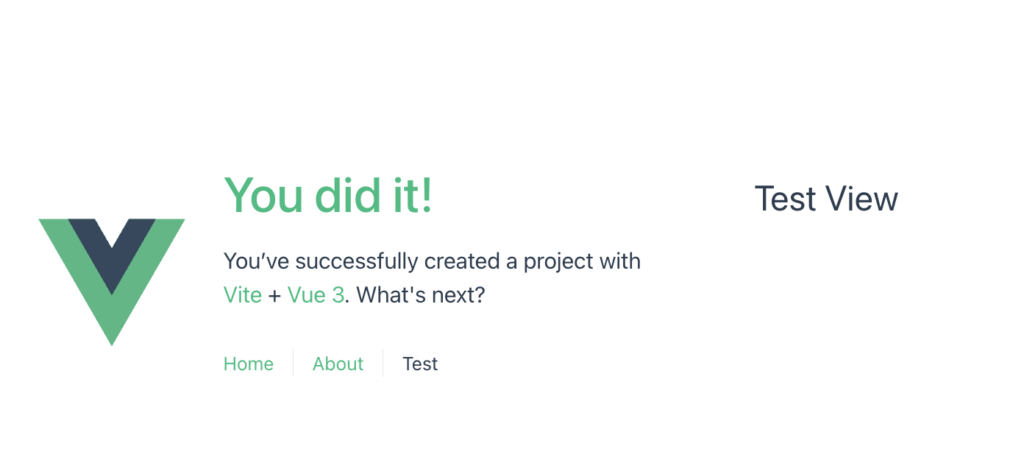
スポンサードサーチ
views
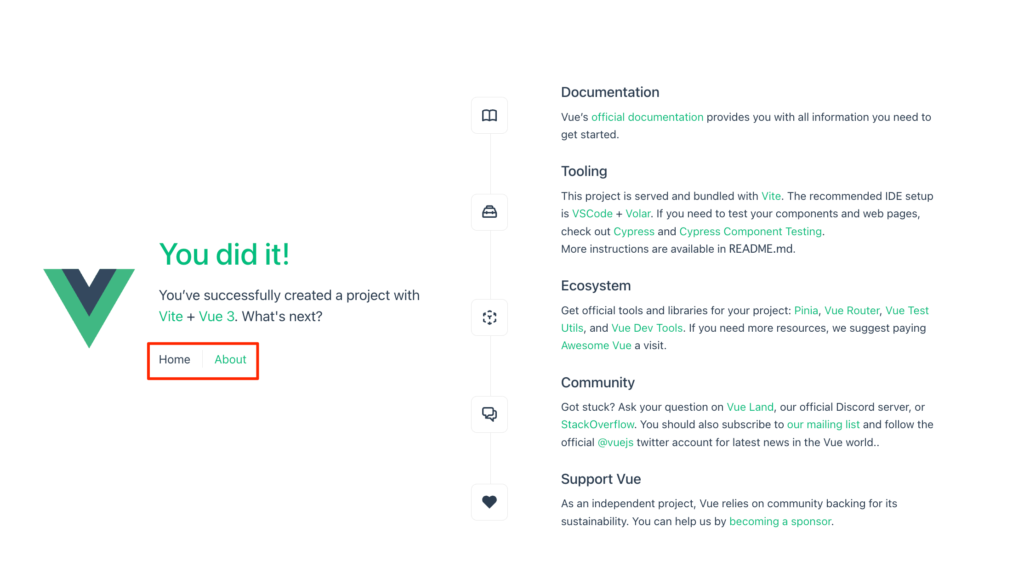
Home.vue
「Home」ボタンを押下した場合に画面が切り替わります。
<script setup lang="ts">
import TheWelcome from '../components/TheWelcome.vue'
</script>
<template>
<main>
<TheWelcome />
</main>
</template>
About.vue
「About」ボタンを押下した場合に画面が切り替わります。
<template>
<div class="about">
<h1>This is an about page</h1>
</div>
</template>App.vue
アプリケーションのメインコンポーネントです。
他のコンポーネントを取りまとめ、ルーティングのエントリーポイントとして使用さます。
<script setup lang="ts">
import { RouterLink, RouterView } from 'vue-router'
import HelloWorld from './components/HelloWorld.vue'
</script>
<template>
<header>
<img alt="Vue logo" class="logo" src="@/assets/logo.svg" width="125" height="125" />
<div class="wrapper">
<HelloWorld msg="You did it!" />
<nav>
<RouterLink to="/">Home</RouterLink>
<RouterLink to="/about">About</RouterLink>
</nav>
</div>
</header>
<RouterView />
</template>スポンサードサーチ
main.js
アプリケーションのエントリーポイントです。
Vueインスタンスを作成し、アプリケーションを初期化します。
app.mount('#app’)でidのappへマウントします。
import './assets/main.css'
import { createApp } from 'vue'
import App from './App.vue'
import router from './router'
const app = createApp(App)
app.use(router)
app.mount('#app')
tests
テストファイルがここに配置されます。
babel.config.js
Babelの設定ファイルです。
JavaScriptコードをトランスパイルする際の設定が含まれます。
package.json
プロジェクトの依存関係やスクリプトなどの情報が含まれるnpmの設定ファイルです。
こちらはvueというより、npmを使用したプロジェクトで覚えましょう。
{
"name": "vue-project",
"version": "0.0.0",
"private": true,
"scripts": {
"dev": "vite",
"build": "run-p type-check \"build-only {@}\" --",
"preview": "vite preview",
"build-only": "vite build",
"type-check": "vue-tsc --noEmit -p tsconfig.app.json --composite false",
"lint": "eslint . --ext .vue,.js,.jsx,.cjs,.mjs,.ts,.tsx,.cts,.mts --fix --ignore-path .gitignore",
"format": "prettier --write src/"
},
"dependencies": {
"vue": "^3.3.4",
"vue-router": "^4.2.5"
},
"devDependencies": {
"@rushstack/eslint-patch": "^1.3.3",
"@tsconfig/node18": "^18.2.2",
"@types/node": "^18.18.5",
"@vitejs/plugin-vue": "^4.4.0",
"@vue/eslint-config-prettier": "^8.0.0",
"@vue/eslint-config-typescript": "^12.0.0",
"@vue/tsconfig": "^0.4.0",
"eslint": "^8.49.0",
"eslint-plugin-vue": "^9.17.0",
"npm-run-all2": "^6.1.1",
"prettier": "^3.0.3",
"typescript": "~5.2.0",
"vite": "^4.4.11",
"vue-tsc": "^1.8.19"
}
}
README.md
こちらも基本的なことですが、プロジェクトに関するドキュメンテーションや説明が含まれるマークダウンファイルです。
説明を書きたい場合はここに記述しましょう。
vue.config.js
Vue CLIの設定ファイルです。
ビルドや開発サーバーの設定が可能です。
npm create vue@latest コマンドで生成されるデフォルトのVue.jsプロジェクトの一般的なファイル構造です。
各ディレクトリやファイルは、Vue.jsのベストプラクティスに基づいて配置されています。
import { fileURLToPath, URL } from 'node:url'
import { defineConfig } from 'vite'
import vue from '@vitejs/plugin-vue'
// https://vitejs.dev/config/
export default defineConfig({
plugins: [
vue(),
],
resolve: {
alias: {
'@': fileURLToPath(new URL('./src', import.meta.url))
}
}
})


 https://god48.com/vite-server-change
https://god48.com/vite-server-change





